White screen of death in WordPress is an error occurs when something goes wrong with your website server files. It can damage a single part of your website or the whole website.
You are trying to login to your website dashboard. A white screen is showing without any error message, this is called white screen of death.
It is a common error like internal server error in WordPress, but sometimes it breaks your mind.
You suddenly saw this error and thought can you ever open your site?
These type of sarcastic questions comes to your mind at that time. If your WordPress website showing blank page, Today we are sharing with you some solutions to fix this issue.
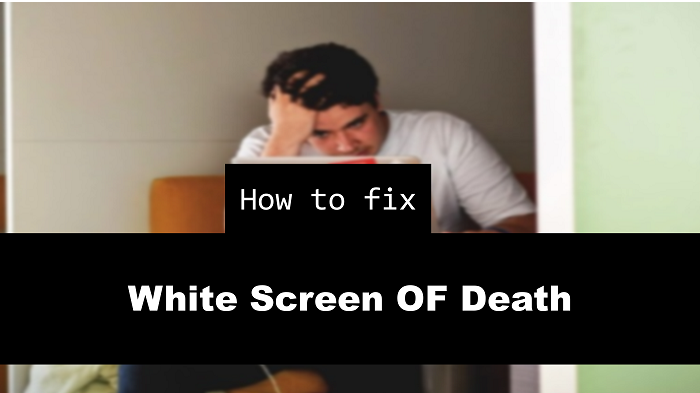
List of Contents
Why This Error Occurs
Most of the times whenever you got this error, that means you have crossed the limit of memory usage given by your hosting provider.
This error might also be caused by the plugins you are using are poorly coded. It may also be a compatibility issue. A badly coded theme could also be the reason of this error.
There is another possibility of this error. The problem could also be with your hosting service provider. Hence, the problem would have come because of many different reasons. You have to move step by step to resolve this issue.
So, this error comes with different strategies. It can damage your full site or just a particular page of your blog. Sometimes you are seeing this error at only on a specific page or post.
Sometimes, this error does not allow you to enter in your admin area. Since you need to check out every little thing with patience.
Allowed Memory Limit Exhausted
This is a common issue occurs with most users of wordpress. Read our briefly described tutorial How to increase memory limit in wordpress.
Deactivate All Plugins
This is the another solution if increasing memory limit did not work for you. Sometimes a plugin may be the reason for this type of issue.
Mostly, the reason for this issue is badly coded plugin or theme. So let’s try with plugins first. Now, Deactivate all the plugins at once.
If you are not able to connect with your admin dashboard. You need to connect with FTP server via FileZilla.
Now, we are going to disable all plugins at once. You need to locate the wp-content folder in your home directory via FTP.
Now click on this folder and locate the plugins folder. Now, you need to rename the folder from “plugins” to “plugins-deactivated”. after renaming this folder. Go back and recheck your website and its admin area.
If you have successfully fixed this issue. Then go to dashboard and activate necessary plugins one by one. Find out the error causing plugin and delete it permanently.
Deactivate and Change Your Theme
If all of the above methods are not working for you. Then you should try to check your WordPress theme. Maybe your theme is creating some problem.
You can do this by using filezilla to change your theme. Find the public_html directory and locate the folder wp-content.
Now look “themes” folder here and find your active theme’s name. Now rename the theme’s name. It will automatically deactivate the theme. Now, your website will activate default WordPress theme.
If you have already deleted default theme then you have to download a fresh copy of WordPress default theme. And upload this theme in your “themes” folder via FTP file manager.
Debug Mode
Debug mode is a type of mode, in which your website will show all errors. If other methods are not working for you.
You can try to locate the problem by enabling debug mode. Now add the following code in your wp-config.php file, which is taken from wpbeginner.com. I hope it will work and will show you all errors.
error_reporting(E_ALL); ini_set(‘display_errors’, 1);
define( ‘WP_DEBUG’, true);
This is the most irritating error I have ever faced. I hope above methods have solved your problem.
Last Words
Kindly leave your comments below and share what errors are you facing with wordpress.
If you feel that our tutorial helped you to solve the issue.
Please share this with your friends. You can also follow us on Twitter and Facebook.
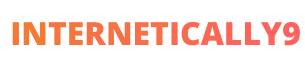
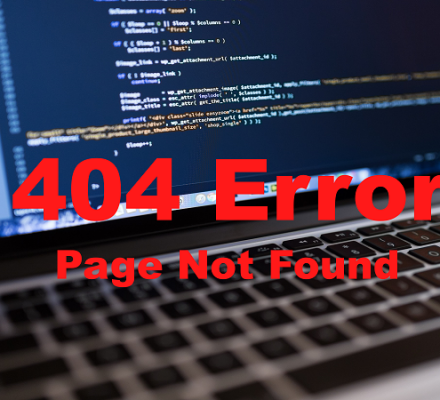

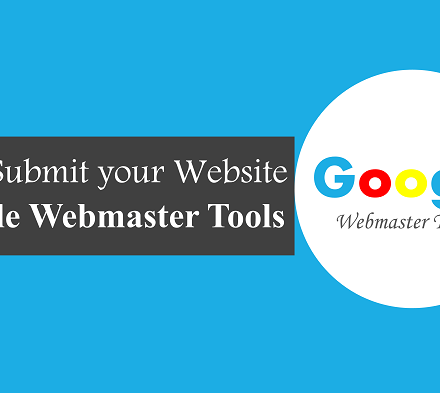
This is the very useful article for me and others Thank you so much for the sharing.
This is the very useful article for me and others Thank you so much for the sharing. keep it up
Hello
Great blog and blog post also.
You are hitting all the great points.
Thanks for sharing
Hi, Farukh
Very Superb Article.
Thanks a lot for sharing this information..
Hi, Farukh Hussain
Thanks for sharing your meaningful information. It helped me allot. Great work.
Super Article Helpful for me Definitely helpful for other also.