Have you ever heard about the ‘WordPress Syntax Error’? This is an error comes with a white screen that says something like this “Parse error: syntax error, unexpected…”
When something goes wrong with your wordpress website, this error does occur. But don’t worry, it’s not too hard to fix this error.
Now, have a look at the most common reasons for this errors and the solutions. In this article, we will show you how to fix the syntax errors in your wordpress website.

Why This Error Comes In Your Website

Commonly, This error comes because of a crucial mistake with a snippet of code into your website. Only a little mistake or just a forgotten comma can create this crucial problem with your website.
There are lots of websites on the internet who gives different codes snippets, theme functions, and plugin codes to add new features and colors that we want to see on our website.
They also teach us about coding and programming in wordpress. Sometimes, these codes have errors inside it. Sometimes we made mistakes when we are typing these codes into our website. Only a single error is enough to break the entire script.
If you had recently made any changes or written a code snippet from the internet? Activated a new plugin? Then you can easily find out where the problem is coming from?
Fixing this Error With FTP
To fix the Syntax Error, you will have to edit the code causing this error. You should either fix this code or remove it from the file completely. You don’t need to panic because of this error.
How did you enter this code in the file? If you use the Appearance >> Editor section in your wordpress dashboard, then you won’t be able to connect again with your dashboard.
Now you have to connect your blog with FTP software. This is the only way you can edit the file you last edited.
Now, connect your wordpress website with FTP server. After that, you can access all files on your website.
Now go to that file which needs editing. In case, you have forgotten the file which you did mistake in the code snippet.
Go to the browser and look at These Errors again the error lines. They will tell you where the error is occurring.
Finally, open that file in FTP and find out where the changes you made last time.
Go ahead and remove that code or edit this code in correct syntax. After the editing or removing the code.
Save your file in the same location, you have taken from. Now upload the file back to the server.
Go to your web browser, open your website and the error is gone.
Safety Tips from these Errors
- keep remember to make a safe backup of that file you are going to edit. you can easily get your site back if you are seeing any WordPress error.
- Test and try the online codes first before placing it on your website. There are lots of websites to recheck the codes.
- keep a third on everything when you are typing a code snippet. A little comma or a bracket can easily break the script and creates the error.
- Every website has a bandwidth limit given by the host. Be aware that you are not exceeding the bandwidth limit.
Lastly, I hope you guys found the solution and got your site back. If you have any questions in your mind, feel free to leave comments below.
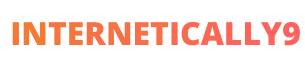

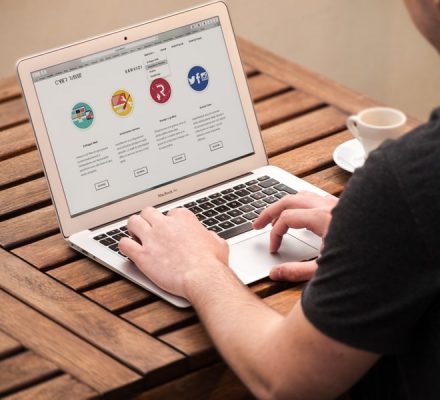
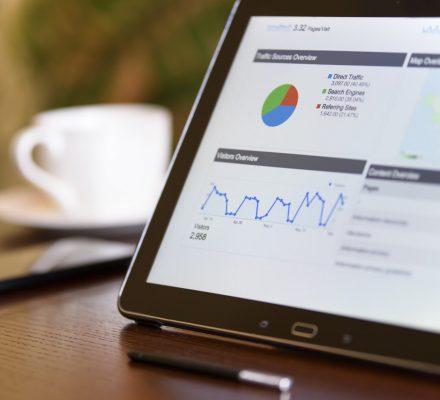
Sir thanks for sharing this useful information.
I used to be able to find good info from your content.
Sir thanks for sharing this
Hi there, it’s nice and easy to understand post to fix syntax error. I was so depressed because of this error. Thanks.
I think this is among the most significant info for me. And I am glad reading your article. But want to remark on some general things, The website style is wonderful, the articles is really great D. Good job.
I’d like to thank you for the efforts you have put in penning this blog.
In fact, your creative writing abilities has motivated me to get my own, personal blog
now ;)
Thanks Sir