WordPress is the most popular content management system where anyone can design a site from scratch. This is easy, and you have so many free options.
However, when you want to start a blog in WordPress, you need to use a WordPress theme. Although, there is an extensive collection of different WordPress theme available online.
But most of them are difficult to customize, or you feel you need some additional features in the theme.
In that case, you should use a child theme for your WordPress site. In this article, you will learn how to create child theme in WordPress step by step guide.
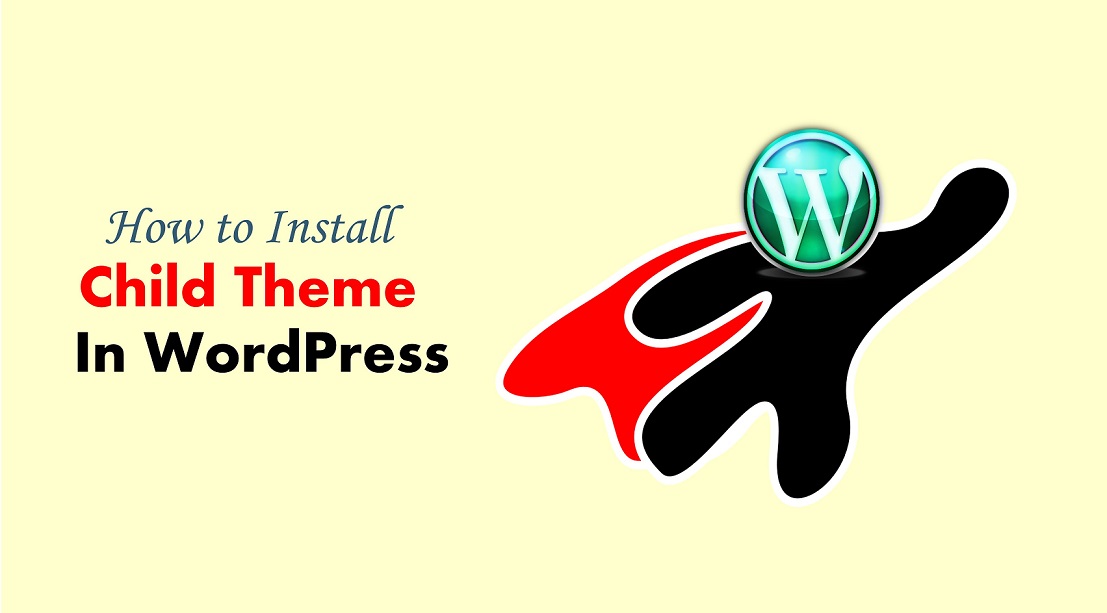
List of Contents
What is a Child Theme in WordPress
This theme is not so different from the other themes of WordPress. But the basic difference is, here you can add some additional codes to the theme to get more attractive functionalities.
A child theme comes with a parent theme where the child they can bring all the features from the parent theme, and you can change different settings without touching the parent theme.
Most of the free and paid WordPress theme comes with the child theme and parent theme so that the developers can add something extra their site.
Most themes you buy online or free of cost comes with different customization options. However, sometimes you still want to manually add some codes to your theme and make changes.
Every theme developer updates their theme time to time. These updates are required due to bug problems and necessary changes.
If you will add codes to your original theme (Parent theme) directly, then the changes you have made will get disable when you will update your wordpress theme.
Child themes work like a clone of your parent theme. Child theme allows you to customize your website without any hassle. It will also help you to make money from your blogs in long term.
Now when you update your parent theme, there would be no effect on your child theme and customization.
Now, you can easily understand how to install a child theme in WordPress.
To learn more about installing WordPress theme, we recommend you to read our article on How to install a WordPress Theme for Beginners.
1. Installing the Child Theme in WordPress
You can install the child theme as any other WordPress theme that you have used before. Just go to the dashboard of your site and go to Appearance. From there, go to theme page and click add new button.
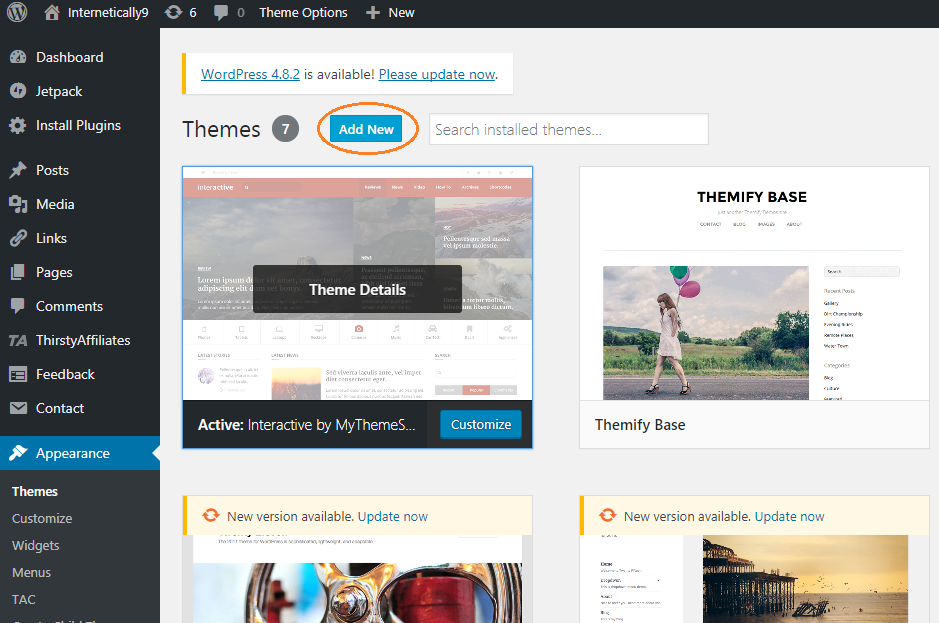
If you are using a free theme and it is available in WordPress.org, then you can type the name of the theme in the search box. Once you have found the child theme, click on the install button.
If you downloaded the theme from some website, then you have a theme in a .zip format, you need to select upload the theme button.
Then WordPress will upload the theme to install it. If the parent theme is available in the WordPress.org directory, it will be installed automatically. Otherwise, you need to install the parent theme separately.

2. Installing the Parent Theme in WordPress
If your theme does exist on wordpress.org theme directory, then WordPress will automatically install the parent theme. If WordPress fails in installing the parent theme.
It means you can’t activate the child theme as well. It will transfer your child theme in the list of broken themes.
Now, your parent theme does not exist in wordpress theme directory. That means you have bought the theme from some third-party website.
Go the website and download your parent theme. Now go back to your wordpress dashboard and click on Appearance and then the themes option.
Click on the ad new button. Click on Upload the theme button to upload the parent theme from your computer. Once you have uploaded the .zip file, it will be ready for install. Click on the install now button to install the parent theme.
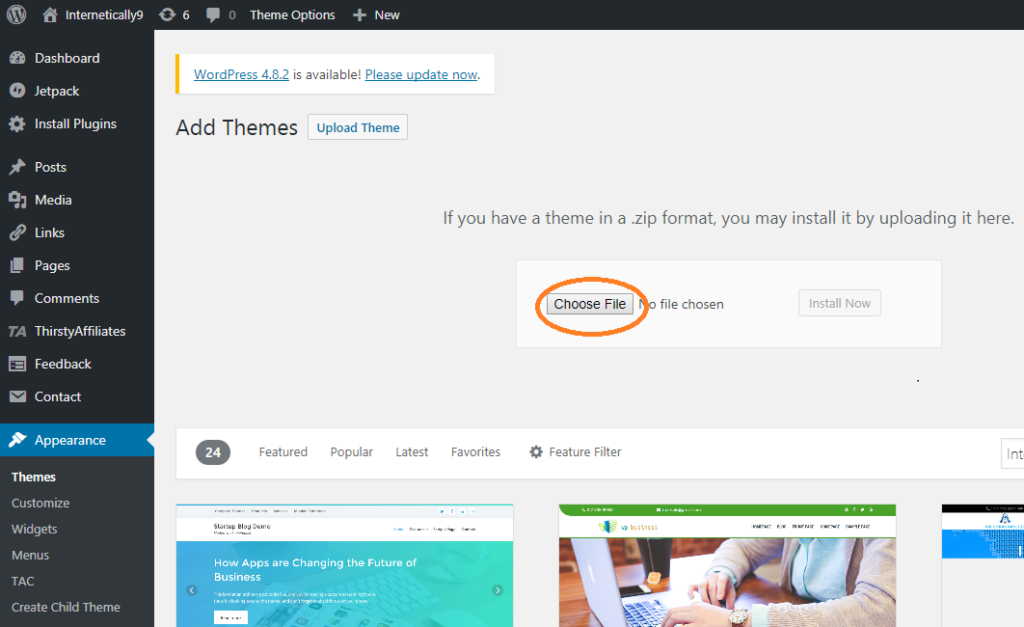
Once you have uploaded both the child theme and the parent theme, you can now activate the child theme in your site. However, you don’t need to enable the parent theme to use the child theme.
Final Words
We Hope This Article Helped You To Install A Child Theme In WordPress.
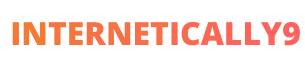
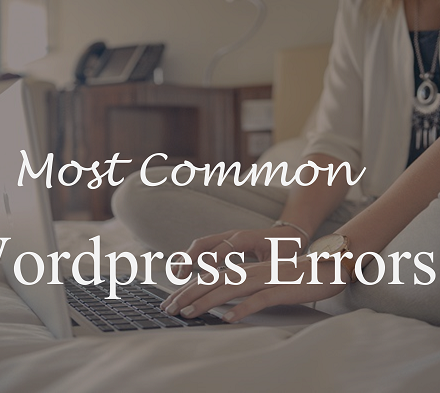
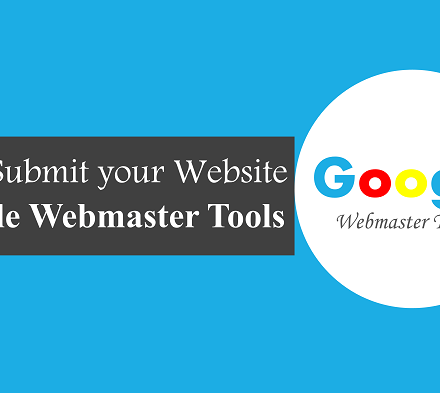

Great Information ! Thank You For Sharing
This Very Nice and attractive Article…
Thankyou For Sharing This Information…
And also give to me important knowledge.