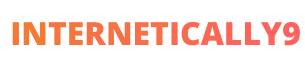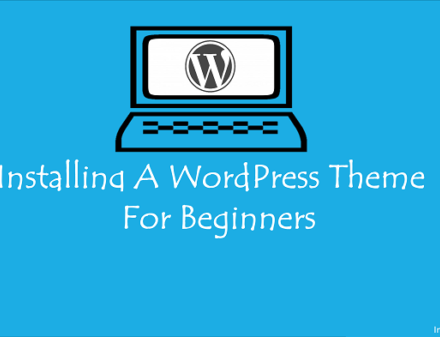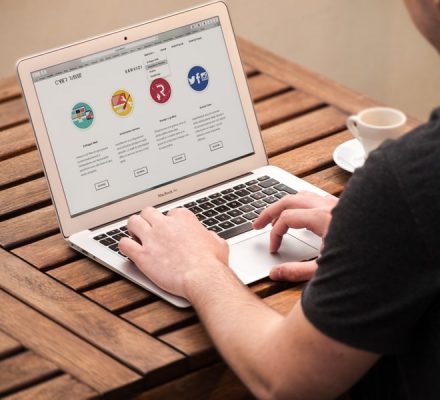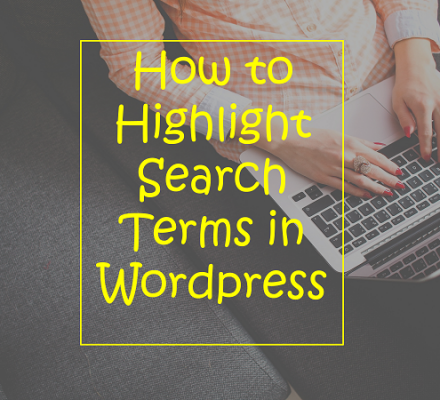To make a blog post popular, the social share is one of the best ways. Bloggers want that their audience shares the post on different social media.
Among various social networks, Twitter is the most popular one. When your audience shares the blog post on twitter, it helps to generate new visitors.
Social share also increases the chance of better ranking in search engines. If you are starting a new blog to earn full time income on WordPress, you may find it difficult.
However, there are a variety of ways to add a retweet button. You can add the button to a few codes if you know how to code. You can also use a plugin to show the retweet button. In this post, you will learn both ways.
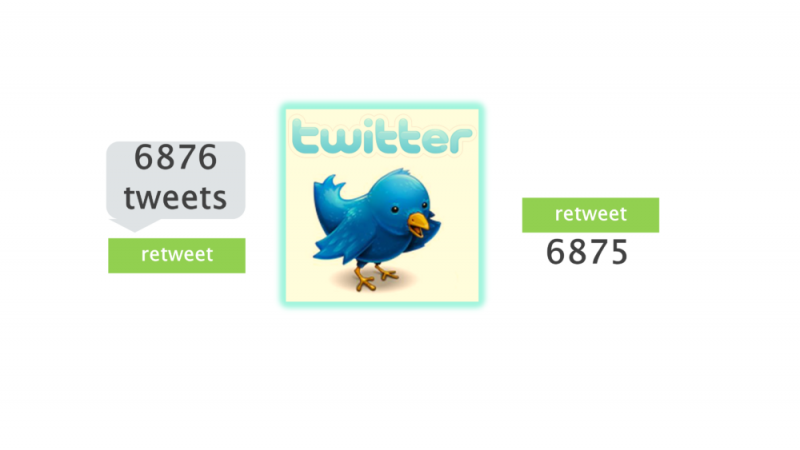
List of Contents
Why Is Retweet Button Necessary?
When your reader gets the valuable information from the post, he may want to share it. If you are not using a button, he needs to retweet it by logging into the twitter account.
This is time-consuming, and people don’t show interest in it. But the button helps to get more retweet without any extra effort. It also helps to get more traffic from social sites.
Google also see this retweet as a positive thing. Based on this social signal, you may get a better ranking position.
You can also read here: 5 Benefits of using Facebook for your wordpress blogs.
How to Add the Retweet Button?
When you want to avoid the hassle of using codes, installing a plugin is the best idea. Here is the process of installing the plugin to retweet button.
Using the Button to Installing Plugin
You need to use a plugin on your WordPress site which is known as Sassy Social Share. You don’t have to spend money for this plugin. It is free of cost. Just download the plugin from here.
After downloading the plugin, upload the plugin into WP-content/plugins/ directory. Now activate the plugin for your WordPress blog.
For Installing: Go to the admin panel. Now Navigate to Plugins>Add New>Upload Plugin page. Now click upload and choose the file. Upload the zip file of the plugin and click install now. After completing the installation, activate the plugin. Done!
After activating the plugin, there will be a variety of options. Help is available for each option. Just click on the icon, and you will get the help.
If you see any difficulties, these helping instructions will help you. Also, you can modify different options from the settings.
Benefits of this Plugin
- This is an open source plugin, and you don’t have to spend money.
- Icons can be customized according to your necessity.
- The plugin is mobile responsive.
- Support is available for 24/7.
- Developed with lightweight codes for faster loading.
- Simple and easy to use.
Add a Retweet Button With Codes
If you are not willing to use the plugin, you can add the button to a few codes. If you want to add a large retweet button on your blog post, Paste the code in your Templates File at the location where you want it. the code will be-
<script type=”text/javascript”>
tweetmeme_source = ‘internetically9’;
</script>
<script type=”text/javascript” src=”http://tweetmeme.com/i/scripts/button.js”> </script>
If you want to use a small retweet button, Paste the code into your Templates File at the location where you want it. Codes will be-
<script type=’text/javascript’>
tweetmeme_style = “compact”;
tweetmeme_source = ‘internetically9’;
</script>
Code: Source.
Keep Remember to change intenetically9 to your twitter username.
Making Blog Posts Easier to Retweet
By adding codes, you only give the chance to share the post. But it is not guaranteed that the reader will share it. It also depends on the positioning of the retweet button.
You should use the button in the proper position. It can be the sidebar, floating in the post or the top. Also, give importance in the headline of your post.
Make it short and interesting. Eye catchy headlines help to get more retweets from the readers. However, you can test different positioning with a variety of posts. Based on the result, you can fix the placement of the button.
So, the precap of adding a retweet button:
- Install and activate the Sassy Social Share plugin on your WordPress blog.
- Go to the admin panel and customize the settings as you wish.
- You can use codes for adding the retweet button.
- Now paste the above codes into your Templates file.
- There are two codes for the button. One for a large button and the other one for a small button.
Finally, I want to end this post here. I hope now you can easily add a retweet button to your blog posts.
If you have any confusion or any question to ask, feel free to comment below. You can like our Facebook and Twitter page to get regular updates.