Are you scared? You are visiting your blog and seeing this error. Sometimes you are trying to access your admin area and you are getting 500 internal server error.
This is the most common stage when you feel hypertension like big damage with your site. No one can see your site. If you are in the same situation, you are at right place.
In this article, I will tell you every possible solution today for this internal error. This error is not a large headache as newbies think.
You just need to some extra checkout and work on your website database. In this post, I will show you how to fix this issue with every possible method.
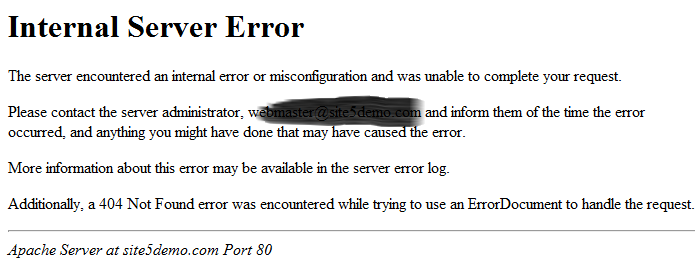
List of Contents
What is the Reason Of Getting Internal Server Error?
The most common reason of this error is corrupted .htaccess file or PHP memory limit. Some other possible reasons for this error are: Deactivating all plugins, Check theme files, checking file permissions etc.
Internal server error is not an error occurred with WordPress. It can happen with other hosts too. I have seen the situation as well when this error occurs only at admin area.
However, If you will take care about your files and folders, This error will never come to your site. But don’t worry if you are already getting this error and want the solution.
You can try below methods to fix this issue one by one. Make sure to create a backup of all your files before making any changes in this.
Corrupted .Htaccess File
This should be your first step when you are trying to troubleshoot this error to check corrupted .htaccess file. You need to install FTP to resolve this error or you can use cpanel to go to your file manager.
Go into your site’s home directory then find the file .htaccess. You will find the file then rename the file from .htaccess to .htaccess_old.
Now you will go and try to open your website. If it was done that means the half problem is fixed. Now login to WordPress admin area.
Go to Settings >> Permalinks and click on the save button. It will regenerate a new .htaccess file with a new update. This will secure your site to create 404 error. If this method did not work for you.
That means you are in trouble. To be continued and read more methods to resolve the issue.
PHP Memory Limit
It is another reason for 500 internal server error. Most people see this error because of the lack PHP memory limit. I have another article on increasing php memory limit. You can read briefly here How to Increase PHP Memory Limit in WordPress.
I hope increasing the php memory limit will resolve this issue for you. But I want to tell you, this is not a permanent solution.
An exhausted php memory limit error may also come because of some badly coded themes or plugins of your site. I would like to suggest you talk hosting provider.
Ask them to have a look into your site’s server and look for the real issue for any codes or something like that.
After increasing the PHP memory limit. If you are still getting this error. You may need to try some extra methods to resolving this issue.
Deactivating Plugins
Are you using multiple plugins on your site? One possible reason for internal server error may be some unwanted plugins.
It is also possible that two or more plugins create error together. Unfortunately, It is not possible to find out which plugin is making this error.
You need to deactivate all the plugins at once. This will stop all the plugins to make any changes in your site.
To deactivate all plugins you may need to access FTP or Cpanel to go file manager. After connecting, You have to find the folder named /wp-content/.
Inside this folder, you can find a folder called Plugins. This is the place where all the WordPress plugins files are stored. Go and right click on the plugins folder.
Now change the plugin folder name to “plugins.deactivate”. After saving this name, all of your plugins have deactivated.
Then probably your error should be gone and you can visit your site. After resolving this issue, you should again change the “plugins.deactivate” folder name to “plugins”.
Now you may activate only necessary plugins one by one. You will know which plugin was creating error, you may delete it permanently.
Re-uploading wp-admin and wp-includes
This is the last option to try to fix the internal server error. If all of the above methods doesn’t work, you should try to reupload core files of your website database.
Firstly, create a full backup of your whole site. Now download the latest version of WordPress from its official website. Now you need to extract all the zip files you have download.
Connect your site via FTP or Cpanel. Now go to site’s root directory, find wp-admin and wp-includes folders. Upload here new latest version wp-admin and wp-includes folder except older versions. Now save changes and refresh your website.
Now, if your error has gone. it means there was some error in core files. If you still receiving this error. You should contact your hosting provider.
Contacting Hosting Provider
If nothing has worked for your error. There is no other option except contacting hosting provider. They will look into your servers and find out the problem.
Conclusion
These are the most common methods to fix the 500 internal server error in WordPress. If any of the methods above worked for you? Let me know in comments section.
If you are getting any other errors, please share with us. if you had fixed this error with some other method. Please share with us. We respect your comments and suggestions.
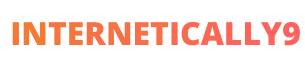

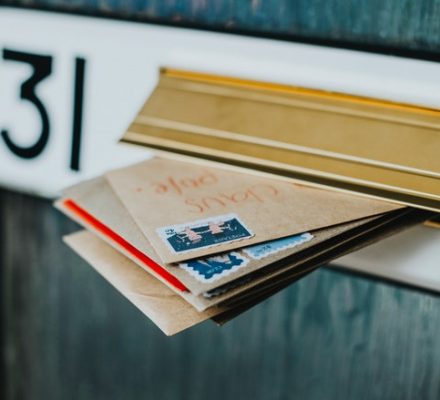
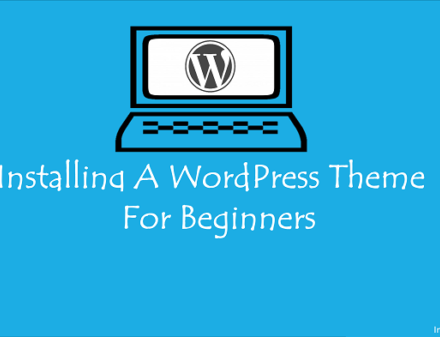
Hi Farukh,
Thank you so much for sharing such a nice article. Its really help alot.
plz keep sharing these types of articles in future as well. Thumbs up for a great work.
Nice post. I care for such info a lot. I was looking for this certain information for a long time. Thank you and good luck. ….
Nice Article.Good Job
hi Farukh Hussain
Such a nice post. This add to my previous knowledge about fix internal server error in wordpress. The language was simple and approach was practical
Keep wring good articles like this.