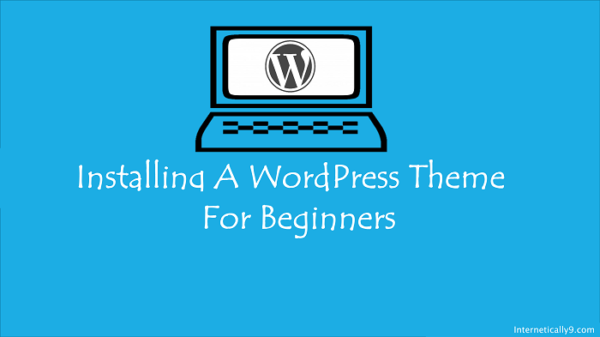
List of Contents
Step By Step Guide to Install WordPress Themes
After the installation of WordPress plugins in our previous post. Here we are giving the simple and easy guide to install a WordPress theme. It may be a little confusing task for beginners.
After reading this guide you will be able to install your beautiful theme on your newly started blog. Same as WordPress plugin installation.
WordPress themes can also be easily installed from cpanel, dashboard and FTP software. In this guide, we will show you the easy stepwise method on how to install WordPress theme on your site.
There are many sources to buy a paid or free WordPress themes. However, wordpress theme directory is the best place to find a free basic theme for new small websites.
Apart from this free themes, there are some other premium theme providers like elegant themes, genesis themes and many more.
Easy Stepwise Method on How to Install WordPress Theme
- Login to your WordPress admin dashboard
- Go to Appearance >> Themes >> Add new
- Choose a free theme or click on Upload
- Select the button Install now below the theme
- After this, click on Activate the theme and your theme will be activated.
- Using FTP, go to the FileZilla and login
- Locate to wp-contents/themes folder and upload the theme zip file
- Now right-click on the file and extract the file to open.
- That’s it, you have successfully installed your theme
- Now visit your WordPress admin dashboard and find the themes
- Look at your last uploaded theme and activate then install it.
This above method is not suitable for beginners. You can follow these steps below to install a theme in few easy steps.
How to Install Theme by WordPress Admin Panel
Are you confusing about uploading a new theme on your WordPress site? It may be a crucial task for some new bloggers, but it is as easy as uploading some other file.
You need to first log in your WordPress admin dashboard. Then click on Appearance » Themes.
After loading the themes page, just click Add new button at the top.
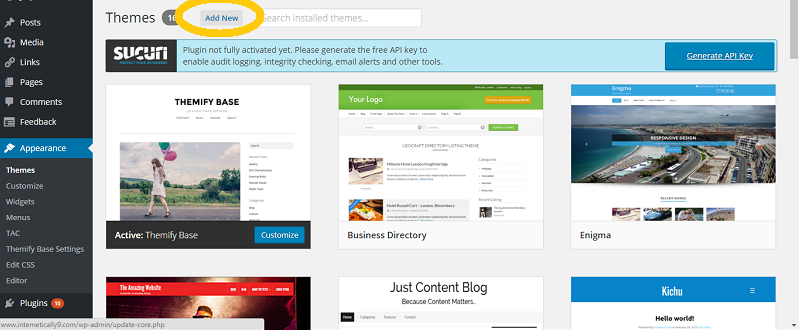
Now you will see a search box there. Find your theme or just choose from the different options.
If you have a theme in a zip file. Then you should click on Upload button and upload the theme file. Now click on the install button there.
Your theme will be successfully installed and it will show a message to activate the theme.
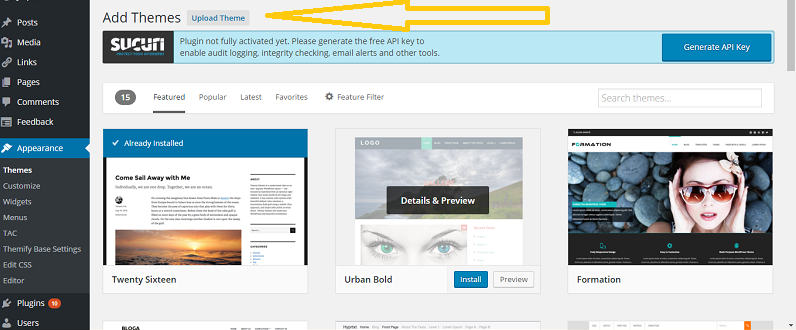
Click on activate button and your theme successfully activated.
How to Install a Theme Using FTP
There is the guide to install a WordPress theme with simple WordPress admin dashboard. if you want to upload a custom or premium theme.
In this step, you will be able to install a theme with FTP client. In this process, You need the downloaded theme folder in zip file format and a file extractor software like WinRAR or any other.
Now connect your host using FTP software and login. Then go to the path {wp-content/themes/}, now simply upload your theme here.
It is necessary to unzip your theme folder before uploading. After uploading the theme, You should go to your admin area and just check out the theme of Appearance » Themes.
You can see here uploaded theme. Bring your mouse arrow on the theme and click on activate button.
It has all done now. your latest uploaded web template is easily accessible to the world. Same like this, deactivation of a theme is also simple.
After this tutorial, We will explain some extra steps to tell you how to uninstall a WordPress theme.
How to Deactivate or Uninstall a WordPress Theme
If you are hundred percent sure that you will never use some themes already in your database. You should immediately uninstall these themes.
Removing unnecessary themes or any other data makes your site faster to load. As showing in screenshots go to your admin dashboard and find Appearance >> themes and you will get all of your themes.
Now look at your theme and find the DELETE button to remove the specific theme.
You can also go to your FTP client, go to the wp-content/themes and delete a theme of your choice. If I say frankly, You should always use dashboard method to delete a theme.
Note that when you are deleting your presently live theme. First, change your theme and then delete your uninstalled theme.
And when you are changing your theme, You should import your all your SEO related settings with the help of WordPress SEO Plugin.
To Sum Up
We hope this stepwise simple guide made the process easy to install a WordPress theme. If you have any questions about WordPress or blog.
Feel free to contact us on our facebook page or write us at [email protected].
I would also like to suggest you to subscribe our Email newsletter to get fresh content about WordPress and blogging.
You can also catch us on Facebook and Twitter.
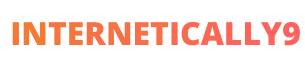
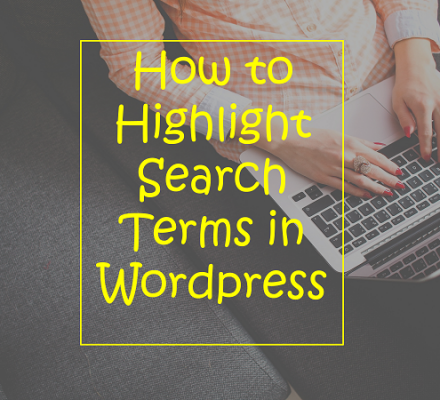
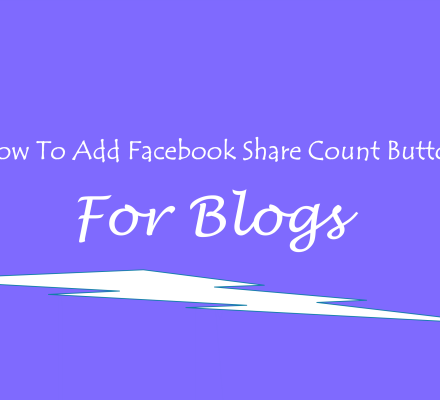

Hi, Your article is really good and makes easy to understand for beginners. Thanks for sharing.
Hi, I have read your blogs and these are so attractive and motivated. Its really easy for beginners who are not familiar with wordpress.
I was just looking at your How to Install a WordPress Theme for Beginnners, Internetically9 site and see that your site has the potential to get a lot of Success. Keep Writing.